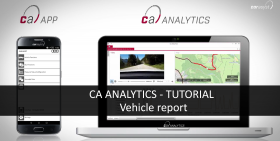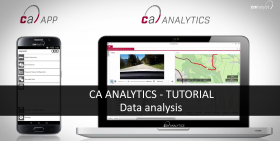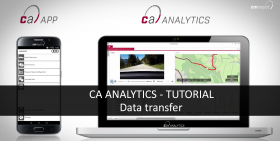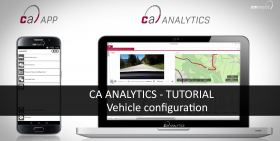
The tutorial “CA ANALYTICS – Vehicle configuration” shows you how to create a new vehicle configuration. To create a vehicle configuration you have to know the vehicle type and the vehicle ECU details. You can retrieve the information by using the CAR ASYST APP and “vehicle functions”. … Continue reading