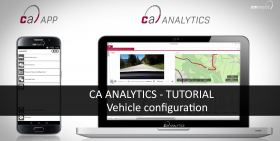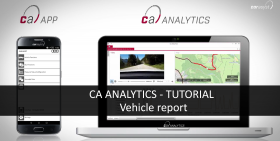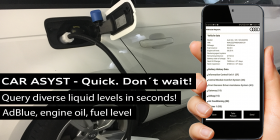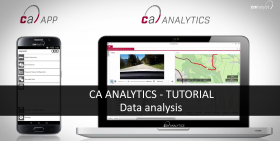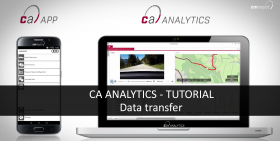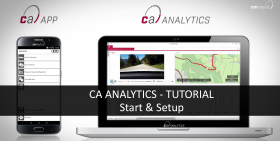The diagnostic and test functionality of CAR ASYST is wide-ranging. In just a few seconds, you can read out vehicle data, identification data and the error memories of the ECUs! The CAR ASYST vehicle report contains the vehicle data, identification data and error memories of … Continue reading