The tutorial “CA ANALYTICS – Data analysis” shows you the data analysis with CA ANALYTICS.
There are two ways to start analysis:
You can open a trace file by clicking the “CAR ASYST Data Analysis” tile and then selecting the folder with your data. Alternatively, you can click on one of the recent files tiles to open the file folder directly.
After the project is loaded, your view panel will be divided into four sections:
VIDEO VIEW – If the video recording is available, the video will be shown in the video view. Here you can set the rotation and offset in milliseconds. You can also mute or unmute the audio if one has been recorded.
The time bar slider on the time line shows the current time window. The video view can be operated just like any other multimedia player with the video stream synchronized to the other views.
GPS MAP – If GPS data has been recorded it will be displayed as a red trace on the GPS map. The GPS map is provided by Google and is therefore only displayed if you have an online connection to the Internet.
CHART VIEW – In the chart view you can display the selected measurement values and observe the value changes over time.
TIME SLIDER – Reduces the amount of data examined. This is very useful in the case of longer recordings as the data can be several gigabytes in size. On the left of the time slider, you can select its starting and ending time.
While examining the data you can click on any view displayed and the data in the other views will be synchronized.
Further CA ANALYTICS Tutorials:
- CA ANALYTICS – Start and setup (1)
- CA ANALYTICS – Data transfer (2)
- CA ANALYTICS – Vehicle report (4)
- CA ANALYTICS – Creating a vehicle configuration (5)
For more Tutorials, Tips & Tricks join our CAR ASYST YouTube Channel.